How to Track Twitch Stats in Discord with YouTube Stats Bot
Want to display your Twitch channel's follower count, total views, or even when you go live — directly inside Discord? This guide will walk you through setting up YouTube Stats Bot in just a few minutes.
Choose your preferred setup method:
Step 1 – Invite YouTube Stats Bot
- Invite YouTube Stats Bot to your server.
-
Give the bot these permissions:
- Manage Channels
- Manage Roles
- Manage Messages
Step 2 – Quick Setup in Discord
Using commands is the fastest way to link your Twitch channel to Discord counters.
-
Run
/set-channel twitchand paste your Twitch username. Example:TwitchUsername -
Run
/panelsand choose set button:- Follower Count
- Total Viewers or Live Status
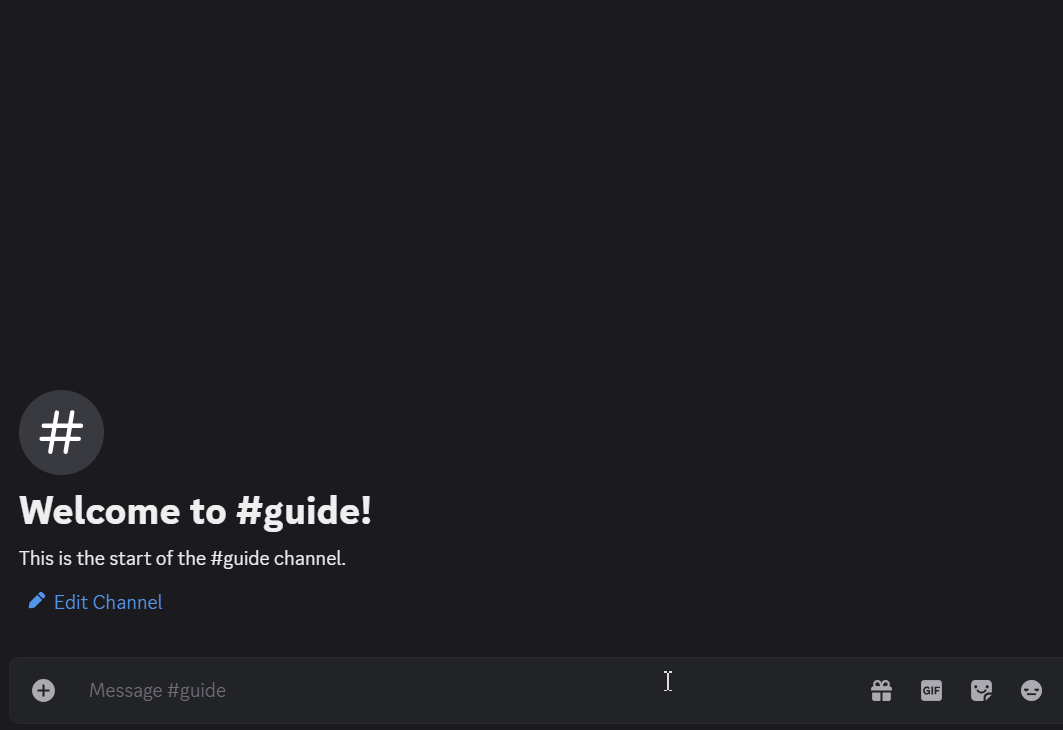
Step 3 – Dashboard Setup
- Click Login at the top-right corner.
- Select your server from the list.
- Click on Twitch in the sidebar.
- Enter your Twitch username and click Create.
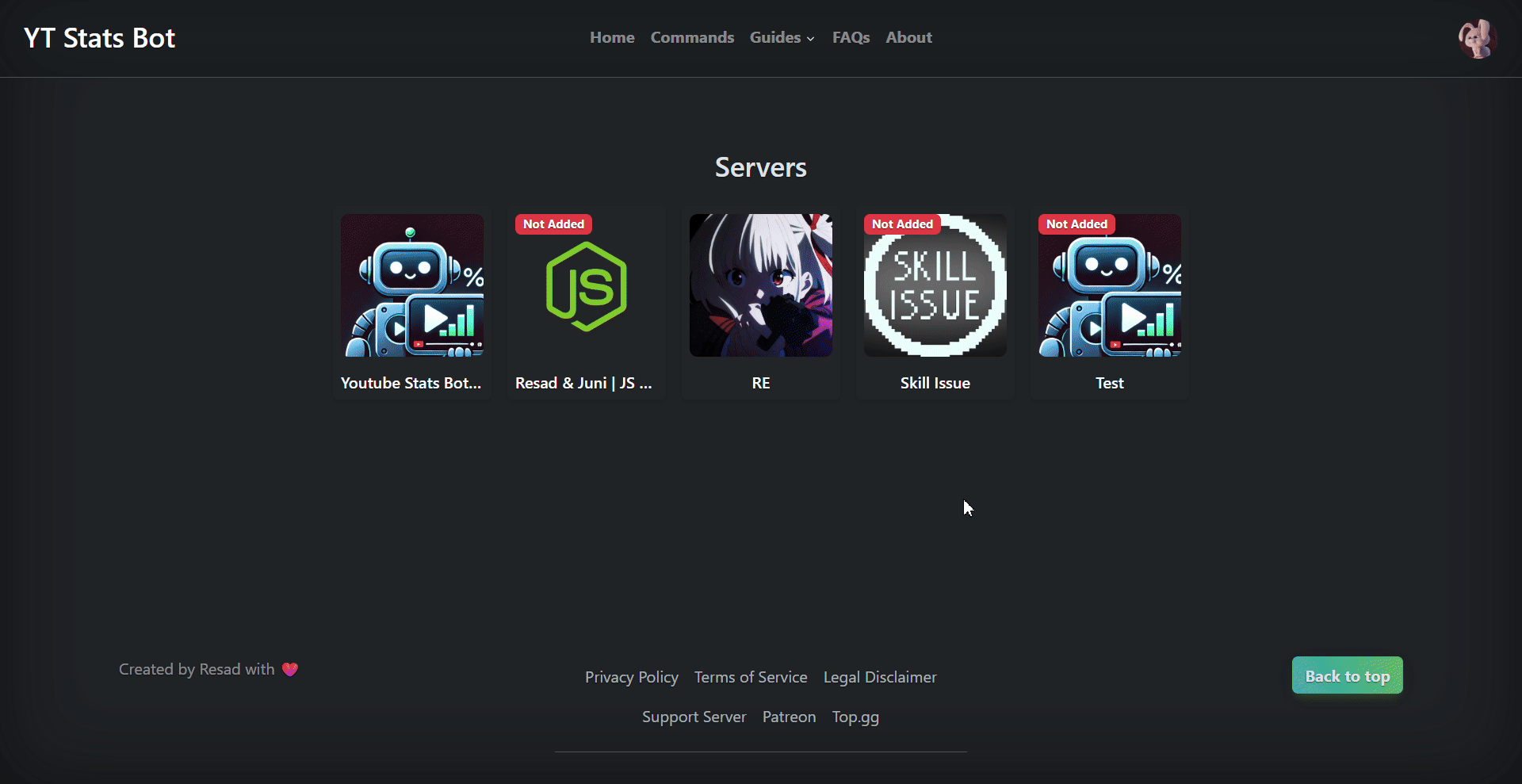
Step 4 – Personalize Your Twitch Counters
You can make your counters more engaging by customizing their text. For example:
/customize twitch-followers:We have [followers]! twitch-viewers:[viewers] total viewsers
Available placeholders: [followers], [views]
Troubleshooting
- Ensure your Twitch username is correct — no spaces or special characters.
- If the counters isn't showing, check the bot has permission to read and update channels.